Step-by-Step Instructions: #
- Log in to your Billplus account on your mobile device.
- Navigate to the Catalog or Parties Section:
- From the dashboard, locate the three-dot menu icon at the bottom right corner of the screen.
- Tap this menu icon.
- A pop-up menu will appear from the bottom. From this menu, tap on the \”Catalog\” or \”Parties\” navigation option.
- You will now see Products or Parties feature: \”Products\” or \”Parties\”.
1.Category Selection in \”Create New Item\” (Product) Module #
- Description: This feature allows you to associate a newly created product with an existing category, enabling better organization and filtering of your product inventory.
- Location: The category selection appears under the \”General Details\” section, usually below the \”Product Name\” field. It is presented as a dropdown menu.
Step-by-step Usage:
- Navigate to \”Create New Item\”: From your application\’s menu, proceed to the \”Create New Item\” or \”Create Product\” section.
- Fill General Details:
- Enter the \”Product Name\” in the designated field.
- Below the \”Product Name\” field, you will see a dropdown menu. In the example, it shows \”Candies,\” indicating a previously created category.
- Select Category:
- Tap on this dropdown menu (where \”Candies\” is displayed).
- A list of your previously created product categories (e.g., \”Candies,\” \”Chocolates,\” \”Snacks,\” etc.) will appear.
- Select the appropriate category for the new product you are creating by tapping on its name in the list.
- Define Item Type (Goods/Service): Next to the category dropdown, choose whether the item is a \”Goods\” or a \”Service\” by tapping the respective button.
- Complete Other Details: Continue filling out other required details like \”Stock Details\” and \”Price Details\” as per your product\’s information.
- Save the Item: Tap the \”Save\” button at the bottom of the screen to create the new product with the selected category.
2.Category Selection in \”Create Party\” (Party) Module #
- Description: This feature allows you to associate a newly created party with an existing category, enabling better segmentation and management of your parties.
- Location: The category selection appears under the \”General Details\” section, typically near the \”Email\” field. It is presented as a dropdown menu..
Step-by-step Usage:
- Access the \”Create Party\” Screen
- Navigate to the \”Create Party\” section of your application. This screen allows you to add new customer or supplier entities.
- Select Party Type (Customer or Supplier)
- In the \”General Details\” section, locate the two buttons: \”Customer\” and \”Supplier.\”
- Tap on \”Customer\” if you are adding a new customer to your records. This is typically for entities you sell to.
- Tap on \”Supplier\” if you are adding a new supplier to your records. This is for entities from whom you purchase goods or services.
- Select Category:
Tap on this dropdown menu (where \”Wholesale\” is displayed).
A list of your previously created product categories (e.g., \”Wholesale,\” \”Retail,\” etc.) will appear. - Complete the remaining required fields in the \”Create Party\” form:
- Party Name*: Enter the name of the customer or supplier.
- Contact Number*: Provide the primary contact number.
- Email: (Optional) Enter the email address.
- Business Details: Fill in GSTIN, PAN No, Opening Balance, and select \”To Collect\” or \”To Pay\” for the balance.
- Place of Supply: Select the state (e.g., \”Tamil Nadu\”).
- Custom Attribute: (Optional) Add custom information like \”Dob\” (Date of Birth) by selecting the date.
- Address: Tap \”+ Add Address\” to input the party\’s address.
- Save the Party
- After filling in all the necessary information and categorizing the party, tap the \”Save\” button at the bottom of the screen to create the new party entry.
- If you wish to abandon the creation process, tap \”Discard.\”