Integration of Custom Attributes into Module Create Screen #
- Navigate to the \”Party\” Module (or relevant module):
- The user would typically go to a different section of the application where \”Parties\” are created or managed. This might be a menu item like \”Parties.\”
- Initiate \”Create New Party:
- On the \”Party\” module\’s screen, there would likely be a \”Create\” or \”Add New\” button (similar to the \”Create\” button on the Custom Attributes screen, but for a Party).
- Create Party\” Screen/Form Appears:
- A form or screen would open, containing standard fields for creating a Party (e.g., \”Name,\” \”Address,\” \”Phone Number\”).
- Custom Attribute Field Appears:
- On this \”Create Party\” screen, the newly created custom attribute \”DOB\” (or whatever custom attribute was added for \”Party\” resource) would now appear as an additional input field.
- Field Type: The input field would correspond to the \”Type\” defined for the custom attribute. For \”DOB\” (Type: Date), it would likely be a date picker. If it were \”Gender\” (Type: Text/Dropdown), it would be a text field or a dropdown.
- Field Label: The field would be labeled with the \”Name\” given to the custom attribute (e.g., \”DOB\”).
- Enter Data and Save Party:
- The user would then fill in the standard Party details, along with the data for the custom attribute (e.g., selecting a date for \”DOB\”). Finally, they would click a \”Save\” or \”Create\” button to create the new Party with all its attributes, including the custom ones.