The Business Settings section in the Billplus mobile app allows you to configure essential business details that appear on invoices, reports, and other communications. This helps maintain professionalism and ensures compliance with local regulations.
Step-by-Step Instructions: #
- Log in to your Billplus account on your mobile device.
- Navigate to the Dashboard: Upon successful login, you will likely land on the app\’s main dashboard or home screen.
- Access the Menu:
- Look at the bottom right corner of your screen.
- You will see a navigation bar with several options.
- Tap on the \”Menu\” option.
- Select \”Business Settings\”:
- After tapping \”Menu,\” a new screen will appear with various categories like \”REPORTS,\” \”SETTINGS,\” and \”MANAGE.\”
- Under the \”SETTINGS\” section, you will find an option labeled \”Business Settings.\”
- Tap on \”Business Settings.\”
- View and Edit Business Details:
- You are now on the \”Business Settings\” screen.
- Here, you can view your current business details, including:
- Your Logo
- Business Name
- Business Phone Number
- GSTIN
- PAN
- Business Address
- City (Salem in the example)
- Postal Code (636009 in the example)
- State (Tamil Nadu in the example)
- Place of Supply (Tamil Nadu in the example)
- To edit any of these details, tap on the right-pointing arrow next to the specific field you wish to modify. This will open an input field or a selection option where you can make changes.
- For the logo, tap the pencil icon to upload a new one.