The Manage Devices screen in the Billplus mobile app allows users to view and manage the devices linked to their account. This feature enhances security and provides better control over account access.
Step-by-Step Instructions: #
- Log in to your Billplus account on your mobile device.
- Navigate to the Dashboard: Upon successful login, you will likely land on the app\’s main dashboard or home screen.
- Access the Menu:
- Look at the bottom right corner of your screen.
- You will see a navigation bar with several options.
- Tap on the \”Menu\” option.
- Select \”Devices\”:
- After tapping \”Menu,\” a new screen will appear with various categories like \”REPORTS,\” \”SETTINGS,\” and \”MANAGE.\”
- Under the \”MANAGE\” section, you will find an option labeled \”Devices.\”
- Tap on \”Devices.\”
1.Manage Devices #
- Upon entering the Devices module, you will see the \”Manage Devices\” screen , which displays a list of registered devices.
- Each device entry typically includes the following information:
- Device Name (e.g., \”samyuktha\”): The assigned name for the device.
- Model (e.g., \”SM-A146B\”): The specific model number of the device.
- Code (e.g., \”AB\”, \”AC\”): A unique code associated with the device.
- Status (e.g., \”Active\”): Indicates if the device is currently active and in use.
- Searching for Devices:
- You can easily search for a specific device using the search bar at the top of the \”Manage Devices\” screen.
- Tap on the \”Search…\” bar.
- Enter the name, model, or code of the device you are looking for.
- The list will automatically filter to show matching devices.
- Identifying \”This Device\”:
- One of the devices listed will have a \”This Device\” tag. This indicates that the device you are currently using to access the application is highlighted.
- Device Status:
- The \”Status\” tag next to each device indicates its current operational state:
- Active: The device is currently registered and operational.
- The \”Status\” tag next to each device indicates its current operational state:
- Additional Device Information (Info Icon):
- Next to the device name, you may see an information icon (i). Tapping this icon might provide additional details or options related to that specific device.