Step-by-Step Instructions: #
- Log in to your Billplus account on your mobile device.
- Navigate to the Dashboard: Upon successful login, you will likely land on the app\’s main dashboard or home screen.
- Access the Menu:
- Look at the bottom right corner of your screen.
- You will see a navigation bar with several options.
- Tap on the \”Menu\” option.
- Select \”Notification Settings.\”:
- After tapping \”Menu,\” a new screen will appear with various categories like \”REPORTS,\” \”SETTINGS,\” and \”MANAGE.\”
- Under the \”SETTINGS\” section, you will find an option labeled \”Notification Settings.\”
- Tap on \”Notification Settings.\”
- Edit Your Notification Preferences:
- On this screen, you will see different types of notifications with toggle switches next to them:
- Orders: To receive notifications related to orders.
- Memberships: To receive notifications related to memberships.
- Leads: To receive notifications related to leads.
- To edit, simply tap the toggle switch next to each notification type to turn it \”on\” (blue/purple) or \”off\” (gray).
- On this screen, you will see different types of notifications with toggle switches next to them:
- Save Your Changes:
- After making your desired changes to the notification toggles, look for the \”Save\” button at the bottom of the \”Notification Settings\” screen
- Tap \”Save\” to apply your changes.