Know how to create unique barcodes for your entire stock using Billplus
Feature Overview #
Generating barcodes for items helps small businesses streamline inventory management, ensure quick billing, and reduce manual errors. With Billplus billing app, you can automatically create barcodes for your stock items, download them, and print them directly for your convenience.
Benefits of Barcode Generation #
- Faster Billing: Use a barcode scanner to speed up invoicing.
- Accurate Product Management: Track items with unique barcodes.
- Improved Efficiency: Reduce manual errors and save time during billing and stock-taking.
Industry-Specific Application of Barcodes #
- Retail Stores: Quickly scan items at checkout counters.
- Wholesale Businesses: Simplify bulk inventory tracking.
- Electronics and Appliances: Track serialized products efficiently
Power-User Tips #
- Use barcodes for batch items to monitor stock movement.
- Print barcodes on adhesive labels for direct application on products.
How to Generate Barcode for an Catalog/Product #
Follow these simple steps to generate barcodes for your items:
Step 1 : Navigate to the Create New Item Menu #
- Open the Billplus application on your desktop or mobile.
- Go to the Catalog/Products section and click on Create Product.
Step 2 : Access the Stock Details Section #
- In the Create Product screen, scroll down to find the Stock Details section.
Step 3 : Generate a Barcode #
- Click on the Product Code option.
- The system will automatically generate a new barcode and an Product Code for the item.
Step 4 : View and Download/Print the Barcode #
- Navigate to Catalog under Products from the side menu.
- You will see a list of all products with stock levels, purchase price, and selling price.
- In the Product Details view, click the
BarCodebutton at the top right. - From here, you can:
- View Barcode
- Download Barcode
- Print Barcode
- Use the barcode to label your physical stock for easy scanning at sale or inventory check.