Feature Overview #
Managing inventory efficiently is crucial for businesses to track stock levels, update item details, and prevent stockouts. Billplus provides an easy-to-use interface for adding and managing inventory, ensuring smooth operations for small and medium businesses. With Billplus, users can:
- Quickly add new inventory items.
- Update stock details, pricing, and item descriptions.
- View and manage all inventory items in one place.
➕ Adding a Product #
Adding a new product to your Billplus inventory is a straightforward process.
Step-by-Step Instructions: #
- Log in to your Billplus account.
- From the main product listing screen, tap the \”+\” Item button located at the bottom right corner of the screen.
- You will be directed to the \”Edit Item\” screen, where you input product details.
- Enter Item Details:
- Product Name: Input the name of your product (e.g., \”Test product 2\”). This is a required field.
- Select Category: Choose the appropriate category for your product from the dropdown.
- Product Type: Select \”Goods\” or \”Service\” based on your item.
- Product Code: Enter a unique code for the product (e.g., \”opj5G\”).
- Stock: Input the current quantity of the item in stock (e.g., \”-1.0\” PCS for \”Test product 2\”).
- Low Stock Limit: Set a threshold for when you want to be notified about low stock for this item (e.g., \”10.0\”).
- Unit: Select the unit of measurement (e.g., \”PCS\” for Pieces).
- Sales Price: Enter the price at which you sell the product (e.g., \”500.0\”). You can also specify if this price is \”With Tax.\”
- Purchase Price: Enter the price at which you acquire the product (e.g., \”400.0\”). You can also specify if this price is \”With Tax.\”
- HSN Code: If applicable, enter the Harmonized System of Nomenclature (HSN) code.
- GST: Select the Goods and Services Tax (GST) rate, if applicable.
- Description: (Optional) Add a detailed description of the product.
- Once all details are entered, tap \”Save\” at the bottom of the screen to add the item to your inventory.
Managing Products: List View and Details #
The Billplus app provides a comprehensive way to view and manage your inventory.
Product List View: #
- From the main product list screen, you\’ll see a list of all your products.
- Each product entry displays:
- Product Name (e.g., \”Test product 2\”, \”Sample product\”)
- Sales Price (e.g., \”₹ 500.0\”, \”₹ 1,000.0\”)
- Purchase Price (e.g., \”₹ 400.0\”, \”₹ 800.0\”)
- Current Stock Quantity (e.g., \”-1.0 PCS\”, \”10.0 PCS\”)
- Stock Status (e.g., \”Out of Stock\”, \”In Stock\”)
- You can filter products by \”All\”, \”In Stock\”, or \”Out of Stock\” using the tabs at the top of the screen.
- There\’s also a \”Search…\” bar to quickly find specific products.
- The filter icon on the top right allows for more advanced filtering options.
Viewing Product Details: #
- To view detailed information about a product, tap on the desired product from the list.
- The Product Details screen provides an overview of:
- Quantity: Current stock quantity (e.g., \”-1.0 PCS\”).
- Stock Value: Calculated value of the current stock based on purchase price (e.g., \”₹ -400.00\”).
- Units Sold: Number of units sold (e.g., \”1.0 PCS\”).
- Sales Price and Purchase Price.
- Status (e.g., \”Out of Stock\”).
- This screen is further divided into three tabs:
Item Timeline: #
- This tab displays a chronological record of all transactions and events related to the item.
- For example, it shows \”New Voucher – #SI/AB000016 (Sales Invoice) -1.00 PCS\” on \”22 Jul 5:54 PM,\” indicating a sale. This provides a clear history of stock movements.
ℹ️ Details: #
- The \”Details\” tab provides comprehensive information about the product:
- Item Code: (e.g., \”opj5G\”).
- Measuring Unit: (e.g., \”PCS\”).
- Category: (Currently \” — \”).
- Tax Rate: (e.g., \”0%\”).
- HSN Code: (Currently \” — \”).
- Item Type: (e.g., \”goods\”).
- Item Description: (Currently \” — \”).
Price History (Graph Option): #
- The \”Price History\” tab offers a visual representation of the product\’s sales and cost prices over time.
- You can select the time range for the graph (e.g., \”This Week\” from \”21, Jul 2025 to 27, Jul …\”).
- The graph plots Sale Price (green circles) and Cost Price (purple circles) against dates.
- Below the graph, a table provides the raw data:
- Date: (e.g., \”22-7-2025\”).
- Cost Price: (e.g., \”₹400.00\”).
- Sale Price: (e.g., \”₹500.00\”).
- This feature is invaluable for analyzing pricing trends and making informed business decisions.
Editing and Deleting a Product #
Billplus allows for easy modification and removal of product entries.
To Edit a Product: #
- From the Product Details view, tap the three-dot menu icon at the top right corner of the screen.
- A dropdown menu will appear. Tap \”Edit\”.
- You will be redirected to the \”Edit Item\” screen, which allows you to modify product details.
- Make desired changes to fields such as Product Name, Code, Stock, Sales Price, Purchase Price, etc.
- Tap \”Save\” at the bottom of the screen to update the product details.
To Delete a Product: #
- From the Product Details view, tap the three-dot menu icon at the top right corner of the screen.
- From the dropdown menu, tap \”Delete\”.
- A confirmation prompt will appear. Confirm the deletion to permanently remove the product from your inventory.
Edit History: #
- From the Product Details view, tap the three-dot menu icon at the top right corner of the screen.
- From the dropdown menu, tap \”Edit History\”.
- This will display a log of all modifications made to the product\’s details, providing a clear audit trail. This feature helps in tracking changes and understanding how product information has evolved over time.